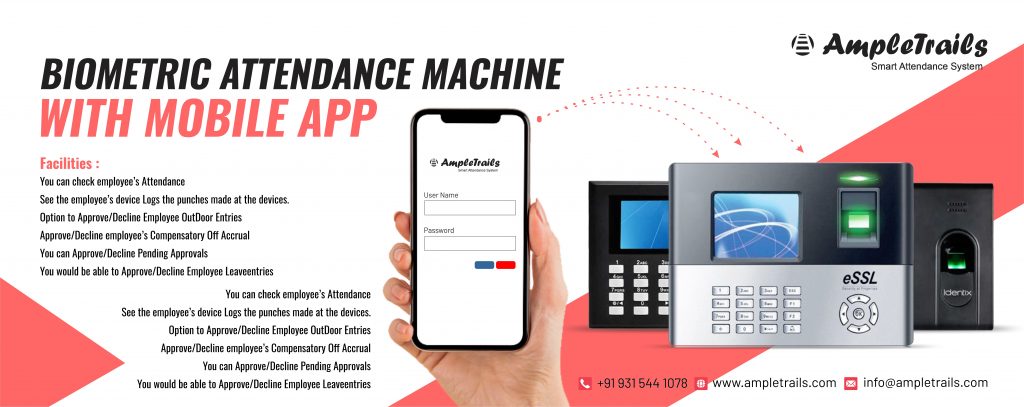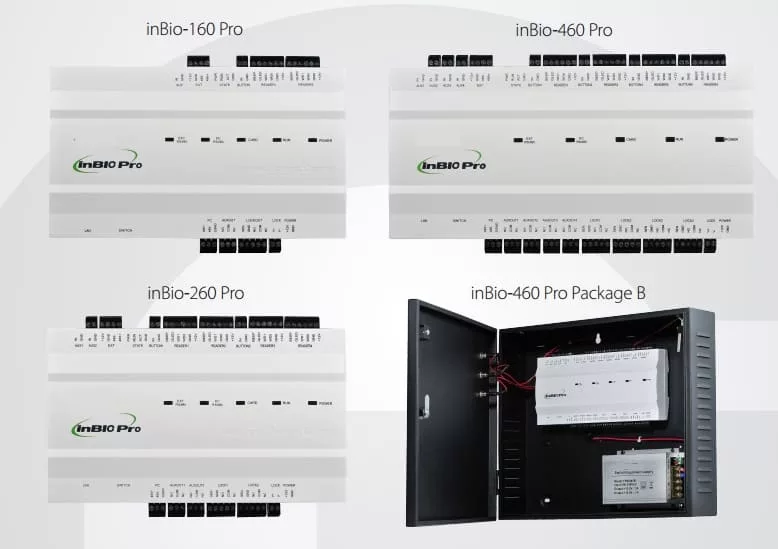Authentication Failure
Device License Issue
Contact Information:
Ampletrails
Mayank Jain
GST: 06aivpj4334m1zq
Email: In**@am*********.com
Updated Address:
Shilpa Jain
Ampletrails
M2 1st Floor Near Shree Krishna Mandir
Block M, Old DLF Colony, Sector 14, Gurugram, Haryana 122001
Phone Numbers: 9891235059 / 9034757673
Call +919891235059 for directions
- To fix your eSSL device, unplug it and plug it back in. This won’t delete any data.
- If you don’t see “Authentication Failure” anymore, your eSSL device is fixed!
- If the message still shows up after restarting or your device doesn’t start correctly, it needs repair. Visit our website for repair info.
- If your eSSL device starts but later shows “Authentication Failure,” you can solve it without sending it for repair. You’ll need a USB drive formatted as FAT32.
These steps should help you get your eSSL device back on track.
- Insert the USB drive into your computer and create an empty folder named “DeleteLicense” (remember, the name is case sensitive). Then, remove the USB drive from your computer.
- Turn off your eSSL device, and plug in the USB drive. Start the device and wait until the main screen displaying the date and time appears. Once the main screen is visible, remove the USB drive from the eSSL device.
- You should no longer see the “Authentication failure” message on your eSSL device’s screen. If you wish, you can delete the “DeleteLicense” folder from your USB drive.
These steps should help resolve the issue and eliminate the “Authentication failure” message from your eSSL device’s screen.
If this still doesn’t solve your issue then you need to send your device for repair and it will be repaired on chargable bases and data may be lost.
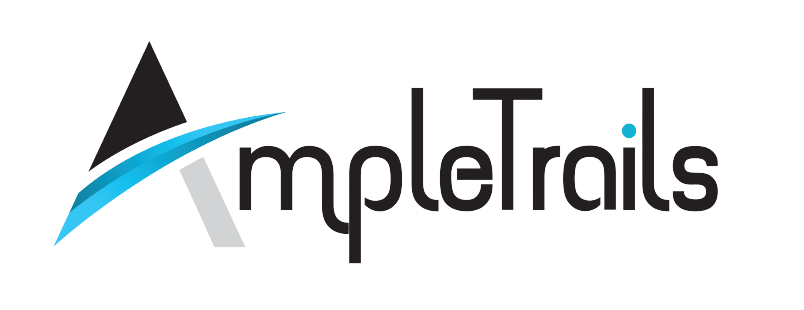
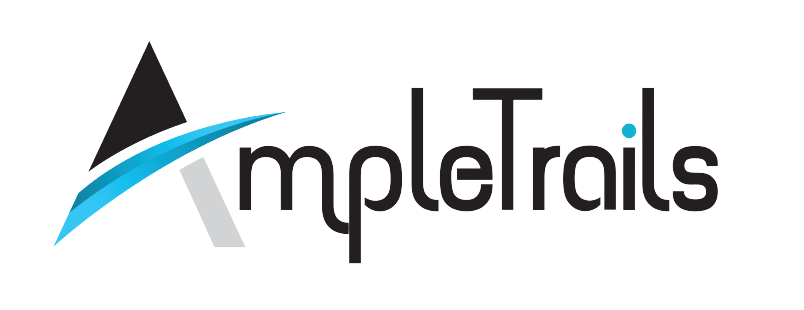
 Matrix Cameras
Matrix Cameras Matrix Product
Matrix Product Biometric Machines
Biometric Machines